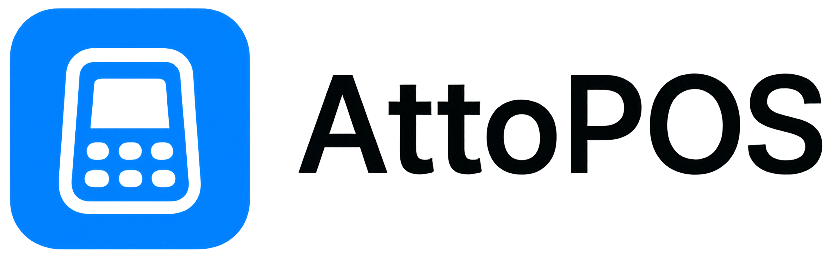How to Set Up a Food Truck POS in 5 Minutes
Running a food truck means you need a point-of-sale system that's as mobile as you are. Traditional cash registers don't work when you're serving customers at different locations every day. That's where an iPad POS system like AttoPOS shines.
This guide will walk you through setting up a complete food truck POS system in just 5 minutes, so you can start accepting payments and serving customers faster.
Why Food Trucks Need Mobile POS Systems
Food trucks face unique challenges that traditional restaurants don't:
- Constant movement - Your POS needs to work anywhere, from busy downtown lunch spots to evening festivals
- Limited counter space - Every inch counts in a food truck kitchen
- Unreliable internet - WiFi isn't always available at every location
- Fast service - Long lines mean you need lightning-fast transactions
- Weather conditions - Your equipment needs to handle outdoor environments
An iPad-based POS system solves all these problems. It's portable, takes up minimal space, works offline, and handles transactions quickly.
Step 1: Download AttoPOS (1 minute)
Start by downloading AttoPOS from the App Store on your iPad. The app is designed specifically for small businesses like food trucks that need simple, fast transactions.
- Open the App Store on your iPad
- Search for "AttoPOS"
- Download and install the app
- Open AttoPOS and start your 7-day free trial
Step 2: Add Your Menu Items (2 minutes)
The fastest way to get running is to add your most popular menu items first. You can always add more later.
Quick Menu Setup Tips:
- Start with your top 5-10 items
- Use simple, clear names (e.g., "Beef Burger" not "Gourmet Artisanal Beef Patty")
- Set prices including tax if required in your area
- Group similar items together (all burgers, all drinks, etc.)
AttoPOS makes this easy with large, touchable buttons that work perfectly even when you're wearing gloves.
Step 3: Set Up Payment Processing (1 minute)
Food trucks need to accept both card and cash payments. Here's how to set up both:
Card Payments
AttoPOS works with Stripe terminals, which are perfect for food trucks:
- Stripe WisePad 3 - Portable card reader for international food trucks
- Stripe Reader M2 - Compact countertop terminal for US food trucks
Simply connect your Stripe account in the AttoPOS settings, and your card reader will pair automatically.
Cash Payments
AttoPOS includes built-in cash handling with automatic change calculation. Just tap "Cash" and enter the amount received - the app calculates change for you.
Step 4: Connect Your Receipt Printer (30 seconds)
Customers expect receipts, especially for food purchases. AttoPOS works with standard thermal receipt printers:
- Connect your ESC/POS printer to your WiFi network
- Add the printer IP address in AttoPOS settings
- Test print to make sure everything works
Pro tip: Use a compact 58mm printer to save counter space in your food truck.
Step 5: Test Everything (30 seconds)
Before you open for service, run a few test transactions:
- Process a test card payment
- Make a test cash sale
- Print a test receipt
- Check that everything appears in your transaction history
Food Truck POS Best Practices
Work Offline When Needed
AttoPOS works completely offline for cash sales and stores card transactions for processing when you reconnect to WiFi. This means you never have to turn away customers due to poor internet.
Set Up Multiple iPads
Busy food trucks can benefit from having two iPads - one for taking orders and one for payments. AttoPOS syncs data across devices when connected to the same network.
Use PIN Security
Protect your sales data with user and admin PINs. This is especially important when you have multiple staff members.
Track Your Locations
Use the notes feature to track which locations generate the most sales. This helps you plan your schedule for maximum profitability.
Common Food Truck POS Challenges (And Solutions)
Challenge: Battery Life
Solution: Keep your iPad charged with a portable power bank. Modern iPads easily last a full day of service with normal use.
Challenge: Screen Glare
Solution: AttoPOS includes both light and dark modes. Use dark mode during sunny outdoor service to reduce glare.
Challenge: Multiple Payment Types
Solution: AttoPOS handles card, cash, and split payments seamlessly. Customers can even pay part cash, part card.
Why AttoPOS is Perfect for Food Trucks
AttoPOS was designed with mobile businesses in mind:
- Lightweight - No bulky hardware taking up precious counter space
- Fast transactions - Optimized for speed during lunch rushes
- Works offline - Never lose sales due to poor WiFi
- Simple interface - Easy to use even in stressful, fast-paced environments
- Affordable - No expensive hardware purchases or long-term contracts
Start Your Food Truck POS Today
Get AttoPOS running in 5 minutes with our free 7-day trial
Download AttoPOS →Next Steps
Once you have AttoPOS running, you can expand your setup with additional features:
- Add kitchen printing for order management
- Set up inventory tracking for popular items
- Export sales data for accounting and tax purposes
- Connect additional payment terminals for busy periods
Running a successful food truck requires the right tools. With AttoPOS, you get a professional point-of-sale system that's as mobile and flexible as your business.
Need help getting started? Check out our support guides or contact us at support@attopos.app